Revit, Revit Families
Hybrid Revit Families – Pros and Cons of Importing 3D Objects into Revit
Hybrid Revit Families – Pros and Cons of Importing 3D Objects into Revit
Hybrid Revit family is a term used in the Blackbee3D world to reference a Revit family that has 3D objects created in other software programs and them imported into Revit. Importing objects from other programs is a common practice in the 3D world, but in the case of Revit, there are a few pros and cons of doing this, especially with objects that are created using different methods (polygons or NURBS) in the other programs.
Here is a list of pros and cons of bringing objects in from other programs into Revit to create a hybrid design of a family:
Pros of Hybrid Revit Families:
- Objects created in other programs can have nicer and more organic shapes that will make the family look less rigid (more natural).Other programs have a lot more tools for creating 3D objects that are way easier to use than Revit tools.
- Modeling in other programs can be quite fast and less constraining.
External objects can be displayed in Revit properly (only if they are prepared beforehand) - Certain external objects can be processed in Revit so they are treated as native objects, this way you can assign material parameters to them.
- Certain external objects (depending how they were created) can have mapping coordinates in Revit, which helps a lot when adding materials to them
Cons of Hybrid Revit Families:
- By default, external objects imported from other programs will display like meshes in Revit (unless you prepare them to not display like that). See how a polygonal chair from 3D Max shows up in Revit in the image below. Also, the color of the objects is related to the color the object had in the other software. In construction documents, these external objects (colorful meshes) can be very distracting and will break the architectural language in the rest of the drawing.
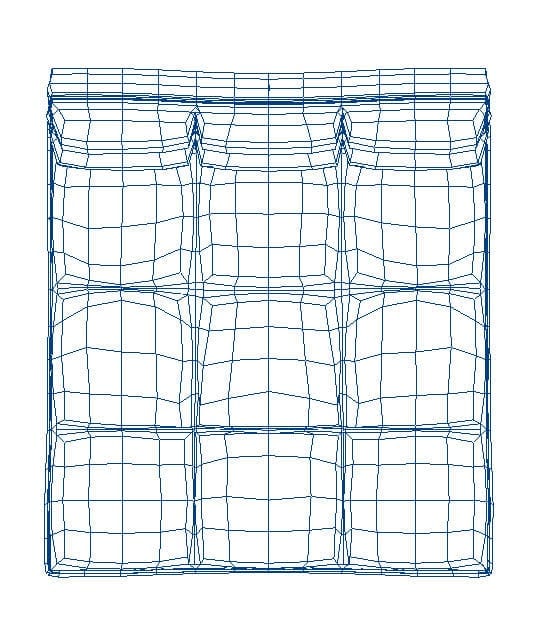
- Objects created with polygons in other programs cannot have mapping coordinates in Revit, and Revit will map them from 6 different sides. Especially with organic objects, the textures can look quite bad in the renders with this 6-side mapping that Revit applies.
- Polygonal objects cannot be smoothed out in Revit. They can only display as faceted objects.
- The process to prepare the external objects so they represent properly in Revit is long and tedious, and it involves other software programs.
- Material parameters cannot be assigned to most external objects. Materials of external objects are found directly in the Material Browser.
- Dimensions of external objects cannot be parametrized in Revit individually (only global scale of the whole object can be added through a special type of family in Revit), making external objects (by default) one off families.
- Certain objects will display long lines in Revit. These long lines pop-in and out depending on the position on the screen and zoom level. The long lines go away by panning/zooming or if you are in 3D, by orbiting.
- Resolution of external objects affect the size of the family in Revit.
- While external objects have a good number of cons, there are definitely workarounds in Revit (or using other programs), to make them work in Revit. The process can be tedious, long and repetitive, but in the end the families will look a lot nicer.
While external objects have a good number of cons, there are definitely workarounds in Revit (or using other programs), to make them work in Revit. The process can be tedious, long and repetitive, but in the end the families will look a lot nicer.

I love your blog! I’ve bookmarked it making sure that I can come back & read more in the foreseeable future.