Revit
How to Copy a Sheet from Project to Project in Revit: 3 Effective Methods
When working in Revit, there are times when you need to know how to copy sheets from one project to another. Whether you’re consolidating projects, reusing layouts, or simply sharing work between teams, Revit offers several ways to achieve this. Here, we’ll walk you through three effective methods to copy sheets from project to project and highlight the pros and cons of each approach. By the end of this guide, you’ll know which method works best for your specific needs.
Method 1: The Cleanest Way – Using “Edit Family” and “Load into Project”
- Open both projects: Open the project containing the sheet you want to copy and the destination project.
- Close inactive views: Use the “Close Inactive Views” button to make navigation simpler—this leaves only two tabs open, one for each project.
- Open the sheet: In the source project, navigate to the sheet you want to copy.
- Edit the titleblock family: Click on the titleblock and select “Edit Family” from the Ribbon. This opens the titleblock in its own tab.
- Load into the destination project: With the titleblock open, click “Load into Project” and choose the destination project.
- Create new sheets in the destination project: Go to View > Sheet, and the titleblock you just transferred will be available to use.
This method ensures a clean transfer of the titleblock, allowing you to easily create sheets in the new project without unnecessary clutter or model data. While it requires more steps, the end result is seamless and professional.
Method 2: Insert Views from File
- Open the destination project: There’s no need to open the source project for this method.
- Go to Insert from File: Navigate to the Insert tab on the Ribbon and select Insert from File > Insert Views from File.
- Locate the source project: Browse to the folder containing the project with the desired sheet and select it.
- Choose your sheets: The “Insert Views” dialog box will appear, displaying only sheets without views (or those with renders/images only). Select the sheets you want to import.
While this method is straightforward, it has limitations. It only works for sheets without active views, so if your sheets include floor plans, sections, or other views, they won’t be available to transfer. However, it’s a quick solution for transferring empty sheets or those with images or renderings.
Method 3: Save to a New File
- Open the source project: Locate the sheet you want to transfer.
- Save the sheet to a new file: Right-click on the sheet and select “Save to New File.” Choose a name and location for the new file and hit the Save button.
- Open the new file: Use File > Open to access the newly created file containing the sheet.
- Clean up the model data: Since this method also transfers the model (whatever part of the model the sheet had in it) along with the sheet, you’ll need to delete unnecessary model elements if starting a new project.
This method is less efficient because it requires extra cleanup, but nonetheless it can be applicable.
Which Method Should You Use?
Among these three, Method 1 is the cleanest and most reliable, especially when transferring sheets with consistent titleblocks. While it takes a bit more effort upfront, the payoff is worth it for maintaining a well-organized project.
Make Your Revit Projects Even More Efficient
Now that you know how to transfer sheets across projects, it’s worth considering another way to streamline your workflows: high-quality Revit families. Whether you’re setting up new sheets or designing complex models, having a library of professional, ready-to-use families can save you hours of work.
At Blackbee3D, we offer a wide range of Revit families tailored to meet the needs of architects, engineers, and designers. From furniture and fixtures to complex family components, our families are designed for precision and compatibility. Why waste time building families from scratch when you can focus on delivering exceptional designs?
Click HERE to explore our collection of families and elevate your Revit experience today!